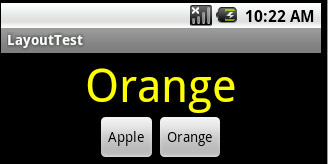
버튼은 단순한 차일드 위젯이고 버튼클래스를 바로 사용하는것이 보통이라 상속받지않고 이벤트 처리가능해야함
그래서 클릭 이벤트에 대해선 콜백 메서드가 정의되어 있지 않으며 반드시 리스너로 이벤트를 받어야한다.
첫번째방법
<?xml version="1.0" encoding="utf-8"?>
< LinearLayout xmlns:android="http://schemas.android.com/apk/res/android"
android:orientation="vertical"
android:layout_width="fill_parent"
android:layout_height="fill_parent"
android:gravity="center_horizontal"
>
<TextView
android:id="@+id/fruit"
android:layout_width="wrap_content"
android:layout_height="wrap_content"
android:textColor="#ffff00"
android:textSize="20pt"
android:text="과일"
/>
<LinearLayout
android:layout_width="wrap_content"
android:layout_height="fill_parent"
>
<Button
android:id="@+id/apple"
android:layout_width="wrap_content"
android:layout_height="wrap_content"
android:text="Apple"
/>
<Button
android:id="@+id/orange"
android:layout_width="wrap_content"
android:layout_height="wrap_content"
android:text="Orange"
/>
< /LinearLayout>
< /LinearLayout>
package test.Layout; import android.app.*; import android.os.*; import android.view.*; import android.widget.*; public class Layout extends Activity { public void onCreate(Bundle savedInstanceState) { super.onCreate(savedInstanceState); setContentView(R.layout.main); findViewById(R.id.apple).setOnClickListener(mClickListener); findViewById(R.id.orange).setOnClickListener(mClickListener); } Button.OnClickListener mClickListener = new View.OnClickListener() { public void onClick(View v) { TextView textFruit=(TextView)findViewById(R.id.fruit); switch (v.getId()) { case R.id.apple: textFruit.setText("Apple"); break; case R.id.orange: textFruit.setText("Orange"); break; } } }; }
방법 2 - 리스너 1개로 여러뷰에대해 등록
package test.Layout; import android.app.*; import android.os.*; import android.view.*; import android.widget.*; public class Layout extends Activity implements View.OnClickListener { public void onCreate(Bundle savedInstanceState) { super.onCreate(savedInstanceState); setContentView(R.layout.main); Button btnApple=(Button)findViewById(R.id.apple); btnApple.setOnClickListener(this); Button btnOrange=(Button)findViewById(R.id.orange); btnOrange.setOnClickListener(this); } public void onClick(View v) { TextView textFruit=(TextView)findViewById(R.id.fruit); switch (v.getId()) { case R.id.apple: textFruit.setText("Apple"); break; case R.id.orange: textFruit.setText("Orange"); break; } } }
- OnClickListener 인터페이스르 ㄹ직접구현했으므로 리스너는 액티비티 자신인 this다.
- 리스너를 칭할수있는 방법이 생겨서 리스너 등록 메소드로 this를 전달함
- onClick메서드는 누구를 클릭했는지 View의 v를 전달받으며 v의 getId를 통해 클릭된 버튼을 알아낸다.
방법 3 - 최상위 액티비티는 두고, 별도 리스너 객체를 멤버 선언후 이걸 리스너로 사용 하는 방법
package test.Layout; import android.app.*; import android.os.*; import android.view.*; import android.widget.*; public class Layout extends Activity { public void onCreate(Bundle savedInstanceState) { super.onCreate(savedInstanceState); setContentView(R.layout.main); Button btnApple=(Button)findViewById(R.id.apple); btnApple.setOnClickListener(new Button.OnClickListener() { public void onClick(View v) { TextView textFruit=(TextView)findViewById(R.id.fruit); textFruit.setText("Apple"); } }); Button btnOrange=(Button)findViewById(R.id.orange); btnOrange.setOnClickListener(new Button.OnClickListener() { public void onClick(View v) { TextView textFruit=(TextView)findViewById(R.id.fruit); textFruit.setText("Orange"); } }); } }
'옛날' 카테고리의 다른 글
| 버튼 링크 [Android] (0) | 2015.12.11 |
|---|---|
| 안드로이드 웹뷰 [Android] (0) | 2015.12.11 |
| Layout xml 속성 [Android] (0) | 2015.12.10 |
| 소프트웨어 버전 정보 이해하기 (0) | 2015.12.10 |
| UIWebview [IOS][Object-C] (0) | 2015.12.10 |
